Products
Solutions
Resources
9977 N 90th Street, Suite 250 Scottsdale, AZ 85258 | 1-800-637-7496
© 2024 InEight, Inc. All Rights Reserved | Privacy Statement | Terms of Service | Cookie Policy | Do not sell/share my information

On the Pay Items tab, select the a pay item.
Hover over to the right of the Description and click on the three black dots.
Select Billed revenue details.
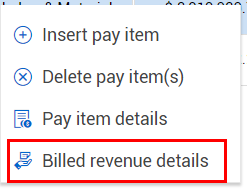
Under the Billed tab, enter the following:
Billed revenue = $100.00.
Cost category = Installed Materials
Billed quantity = 1
Billed date = today’s date
Cost item = [insert a cost item from the dropdown menu]
Notes = ‘billing $100.00 for materials needed for concrete prep work, performed on 08/02/2019’
Select Apply.
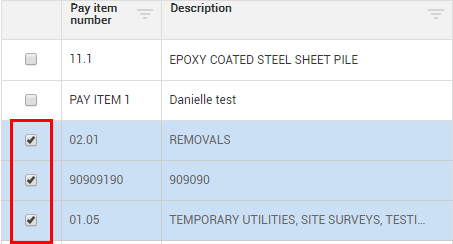
The Billed Revenue in the New Bill Request screen should match the Pending billable revenue in the Pay Item screen
Additional Information
9977 N 90th Street, Suite 250 Scottsdale, AZ 85258 | 1-800-637-7496
© 2024 InEight, Inc. All Rights Reserved | Privacy Statement | Terms of Service | Cookie Policy | Do not sell/share my information
